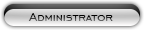Likes: 0
Likes: 0
Results 1 to 3 of 3
Thread: [Guide] Character to Creature
-
13-09-09, 12:55 AM #1
[Guide] Character to Creature
Register to remove this adCharacter to Creature Edit
Tools needed:
My WarCraftStudio
WoW Model Viewer
DBC Editor
Colored text are referring to the colors in the pictures (yeh i even colored simple stuff like Fields, i like colors).
The first thing to do is to find the model you want to change your original character to. There are a couple ways to do this but i'm going to use WoW Model Viewer to find my model.
Open up the Creature tab and look up a model you like, for this guide i'm going to use this ugly ogre.
Remember or write down the name of the model. Some models (like this ogre) have several different textures, write down the one you want to use aswell.
nr2-1.jpg
Now you need to find the ID of the model you are going to use.
Use My WarCraftStudio to look for CreatureModelData.dbc in patch-enGB-2.mpq or patch-enGB.mpq (if patch-enGB-2.mpq has it you should use that one)
When you find it you should search for the model name you got from step one, the ID is in the first field (the field is even named ID in MWCS). Remember or write the ID down. As you can see the ID of the the ogres model is 2503.
nr2-2.jpg
Next step is to extract the CreatureDisplayInfo.dbc from patch-enGB-2.mpq or patch-enGB.mpq (like before, use the file from patch-enGB-2.mpq if it is there)
This is the file we are going to modify, open it with DBC Editor.
Press once on Field1 so it gets sorted by that field and scroll down until you find your models ID (which in this case is 2503).
Depending on which creature you choose you might see that there are several lines with your ID (if not, skip to the next step).
Now what you want to do to find out which line is the one you want you should check the textures in field6, 7, 8, you can now focus on the one(s) that has the same texture as the creature you want. (If you have more then one line now, but the only difference is in Field2 or Field4, just pick one and skip to the next step)
So, the difference is Field3. This means the gear is different, if one of the lines have a 0 in Field3 you should use that one, if all lines have numbers you can either ignore it and take it as a 0 (no extra gear) or you could just use the number that is there and see if it looks good :P.
nr2-3.jpg
Now that you kno[IMG]http://www.************/greenfox/images/editor/menupop.gif[/IMG]w where your model is in CreatureDisplayInfo we're gonna make the swap. What you need to write down or remember are Field1, Field3 and Field6, 7, 8.
Now press ID to sort everything after the ID number, find your ID from the list below and put in the things you have written down at that ID. I want to swap it for my troll female so i use 1479.
nr2-4.jpg
51 -orcmale
52 -orcfemale
57 -UDmale
58 -UDfemale
59 -taurenmale
60 -taurenfemale
1478 -trollmale
1479 -trollfemale
15476 -bloodelfmale
15475 -bloodelffemale
49 -humanmale
50 -humanfemale
53 -dwarfmale
54 -dwarffemale
55 -nightelfmale
56 -nightelffemale
1563 -gnomemale
1564 -gnomefemale
16125 -draeneimale
16126 -draeneifemale
Now you are done with DBC Editor, save the dbc.
Open MWCS and make a new mpq, put it in your Data folder and name it patch-#.MPQ (#= any number from 3-9 and capitals in MPQ are important).
add file to archive, browse to your dbc file, add it and change the name to DBFilesClient\CreatureDisplayInfo.dbc
nr2-5.jpg
Character may look a bit odd at char selection screen but is epic looking ingame!
Credits go to U2 Model Editing Team.
› See More: [Guide] Character to CreatureLast edited by U2 Jay; 13-09-09 at 01:14 AM.
-
13-09-09, 01:06 AM #2
-
13-09-09, 01:14 AM #3
Register to remove this adI got a billion more of these that me and my model editing team made.










 Reply With Quote
Reply With Quote![[Guide] Character to Creature](https://www.mmopro.org/images/usergroup_images/admin_crown.png) Apple
Apple