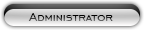Likes: 0
Likes: 0
Results 1 to 10 of 76
Hybrid View
-
18-10-13, 09:14 AM #1
-
18-10-13, 10:15 AM #2
But what do i have to adjust if i wanna run it on LAN?
and if i try to run alll of the files like Apache, MySQL and FileZilla, all of them work, except Apache....
the first time he gave an error that skype was using it's ports, so i redirected my skype but it doesn't seems to start (the apache i mean)
with this as error if i try to manually start it from the files:
CaptureWoW4.jpgLast edited by Krypto; 18-10-13 at 10:26 AM.
-
18-10-13, 03:02 PM #3
For the apache error you need to do ( you find this in the readme-en.txt file located in xampp )
* QUICK INSTALLATION:
[NOTE: Unpack the package to your USB stick or a partition of your choice.
There it must be on the highest level like E:\ or W:\. It will
build E:\xampp or W:\xampp or something like this. Please do not use the "setup_xampp.bat" for an USB stick installation!]
Step 1: Unpack the package into a directory of your choice. Please start the
"setup_xampp.bat" and beginning the installation. Note: XAMPP makes no entries in the windows registry and no settings for the system variables.
Step 2: If installation ends successfully, start the Apache 2 with
"apache_start".bat", MySQL with "mysql_start".bat". Stop the MySQL Server with "mysql_stop.bat". For shutdown the Apache HTTPD, only close the Apache Command (CMD). Or use the fine XAMPP Control Panel with double-click on "xampp-control.exe"!
Step 3: Start your browser and type http://127.0.0.1 or http://localhost in the location bar. You should see our pre-made
start page with certain examples and test screens.
Step 4: PHP (with mod_php, as *.php, *.php3, *.php4, *.php5, *.phtml), Perl by default with *.cgi, SSI with *.shtml are all located in => C:\xampp\htdocs\.
Examples:
- C:\xampp\htdocs\test.php => http://localhost/test.php
- C:\xampp\htdocs\myhome\test.php => http://localhost/myhome/test.php
Step 5: XAMPP UNINSTALL? Simply remove the "xampp" Directory.
But before please shutdown the apache and mysql.
Next adding accountwebpage.
to add a webpage theme grab this one here ( gredits for who made this one )
if you find and better one np .. search one that fits you the most.
how to.
unpack it in the xampp htdocs folder ---> open the config.php and change the password to ascent .
.
how to online for your friends
you need to follow that how to guide i posted
ps there are other repacks that have premade server inc accountwebpage but its an wolk 3.3.5a not cataclysm
grtsLast edited by swubu; 18-10-13 at 03:53 PM.
-
18-10-13, 06:05 PM #4
htdocs
GM Commands not working. How do we fix this?
Last edited by trudster; 18-10-13 at 06:48 PM. Reason: figured out issue but ran into another issue
-
18-10-13, 07:46 PM #5
read this
http://mmofuse.net/forums/f167/how-rbac-19881/
it will help you to setup gm account/permission.
-
19-10-13, 10:05 AM #6
Still not getting it to work and now something else has happened. I cant even log in now because its giving me an error in wow log in saying "This WoW account has been closed and is no longer available for use."
I figured something out but. It keeps adding 127.0.0.1 to the ip_banned with the reason on DOS (Packet Flooding/Spoofing)Last edited by trudster; 19-10-13 at 10:07 AM.
-
19-10-13, 04:24 PM #7
You can disable this ipban function in the world.conf open it with notepad ++ --> ctrl+f write banned or warden settings search for anti cheat and put disable ( 0 ) see if the ipban helps.
Also make sure you delete the ip that is banned in the table ( Heidysql ) look for ipbanned or something like that , you see 127.0.0.1 its banned in there ( delete the whole line ).
-
19-10-13, 12:39 PM #8
-
20-10-13, 10:31 AM #9
-
20-10-13, 12:37 PM #10






 Asbonia
Asbonia








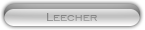


 Apple
Apple