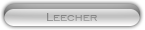Likes: 0
Likes: 0
Results 1 to 3 of 3
-
29-09-11, 03:03 AM #1
[Share] IP.Board 3.2.x Cataclysm Skin
Register to remove this ad- Title: Cataclysm
- Resource Type: Skin
- Compatibility: IP.Board 3.2.x
- Author:

DownloadCataclysm is my personal way of paying homage to "World of WarCraft". It is a dark fixed width skin with orange highlights and lots of transparency.
Cataclysm features a scrolling header image and a optional scrolling background. The scrolling background can be enabled by removing the edits from the javascript bgscroller.js line in the globalTemplate.
Cataclysm also features a embedded font called "Morpheus" which appears throughout the skin. This font can be edited out by removing all "font-family: 'Morpheus'; lines in the ipb_styles.css file.
For your convenience, a blank logo image has been incuded in the skin's image directory. The main font used in the logo is called "LifeCraft" and can found a dafont.com.
As always, Cataclysm is compatible with all available addons.
Cataclysm.zip
Step 1: Import the Skin File
Log in to your IP.Board Admin CP and visit the "Look & Feel" tab -> Import / Export page. In the 'Import Skin Set' section, browse to the skin's .xml file and click open. Make sure to put the skin's name in the 'New Skin Set Name' field then click the 'Import Skin Set' button. Once it installs the skin continue to step 2.
Step 2: Import the Skin Image File
Still in the same place, in the 'Import Image Set' section, browse to the skin's images.xml file and click open. Make sure to set the skin's name in the 'Apply To Skin Set' field and click the 'Import Image Set' button. Once it imports the skin images continue to step 3.
Step 3: Import the Replacement Image File (If included in the archive.)
Still in the same place, in the 'Import Replacements' section, browse to the skin's replacements.xml file and click open. Again, make sure to set the skin's name in the 'Apply To Skin Set' field and click the 'Import Replacements' button.
That's it, you're done!! (Make sure you enable the skin.)
Enjoy!!
› See More: [Share] IP.Board 3.2.x Cataclysm SkinLast edited by Apple; 29-09-11 at 03:05 AM.
-
29-09-11, 09:26 AM #2
-
15-11-11, 12:24 PM #3
Register to remove this adThanks alot, fits perfect except the fonts which I have too admit some where a little too dark for this skin but again goodjob and thanks !




![[Share] IP.Board 3.2.x Cataclysm Skin](https://www.mmopro.org/images/usergroup_images/admin_crown.png) Apple
Apple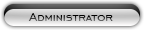




 Reply With Quote
Reply With Quote